


Technical Note 07
How to Change Units
Most of the units in BassBox 6 Pro/Lite and X•over 3 Pro can be changed. For example, volume units can be set to cubic feet, cubic inches, cubic centimeters, liters or cubic meters. There are two ways to change the units. They can be changed temporarily by clicking directly on a unit label as shown below:
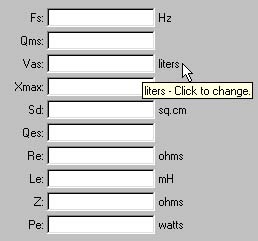
Notice in the example above that the balloon help will appear whenever the pointer is placed over a unit label (unless balloon help has been turned off in the "Preferences" window). The help message will identify the unit and state if it can be changed. In this example, the volume unit can be changed and so it says "Click to change." To change it, click on it once. The unit will advance to the next available setting with each single click. Click on it again until the desired unit is selected. This method temporarily changes the unit until the program is shut down.
The second way to change the units is to change the default value for each unit. This is done with the "Preferences" window. Use the "Driver" tab to set the driver units. Use the "Box" tab to set the box units. Use the "Graph" tab (BassBox Pro/Lite only) to set the vertical scale units of the cone displacement and vent air velocity graphs. Changes made in the "Preferences" window will set the default units that are selected each time the program is started.
